Updating from Windows 7 to Windows 10?

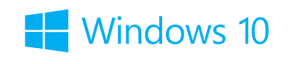 Are you thinking of updating your Windows 7 computer to the new Windows 10 operating system?
Are you thinking of updating your Windows 7 computer to the new Windows 10 operating system?
Not all Windows 7 computers are created equally!
- Consider the age of your computer.
If your Windows 7 computer was upgraded from Windows XP or Windows Vista, it may not have the hardware to support Windows 10. Having the correct processing speed, RAM (Random Access Memory), hard drive space, and graphics card can make the difference between a painful upgrade experience and a pleasant one!
Microsoft says these are the following requirements to correctly run Windows 10 on your computer:
- Processor: 1 gigahertz (GHz) or faster
- RAM: 1 gigabyte (GB) for the 32-bit version or 2 GB for the 64-bit version
- Free hard drive space: at least 16 GB
- Graphics card: Microsoft DirectX 9 graphics device with WDDM driver (Windows Display Driver Model)
- A Microsoft account and internet access (You can upgrade without a Microsoft account, but they do not make it very easy!)
Even if your computer meets the minimum requirements for upgrading from Windows 7 to Windows 10, problems may arise simply based on the fact that there are so many components to your computer that all require software drivers to make them work. If the manufacturer of one of these components chooses not to write new software that is compatible with Windows 10, you may be faced with the rollback dilemma!
- Rollback? What do you mean by rollback?
We in the technical support department have observed the rollback phenomena. This occurs when a customer who has upgraded to Windows 10 from Windows 7 experiences too many issues with incorrect drivers or hardware components. These components refuse to function correctly with Windows 10, and the customer is then forced to revert, or “rollback”, their installation of Windows 10 to Windows 7.
Microsoft was kind enough to include this feature in their installation of Windows 10. You only have a month to utilize this feature, but it is a relatively painless task to perform.
In order to rollback your installation of Windows 10 please follow these steps:
- Click the Start icon in the lower left hand corner
- Choose “Settings”
- Click on the “Updates and Security” icon
- Choose the option to “Go Back To Windows 7”
- They will ask you why you are downgrading, choose the reason and click “Next”
- The next box is informational, click “Next”
- Sit back and let the computer perform its tasks
As always, if you run into problems or want to simply wash your hands of the whole situation, please do not hesitate to contact HCC Technical Support at 360-898-2481. We have seen quite a bit of these issues and are happy to help!